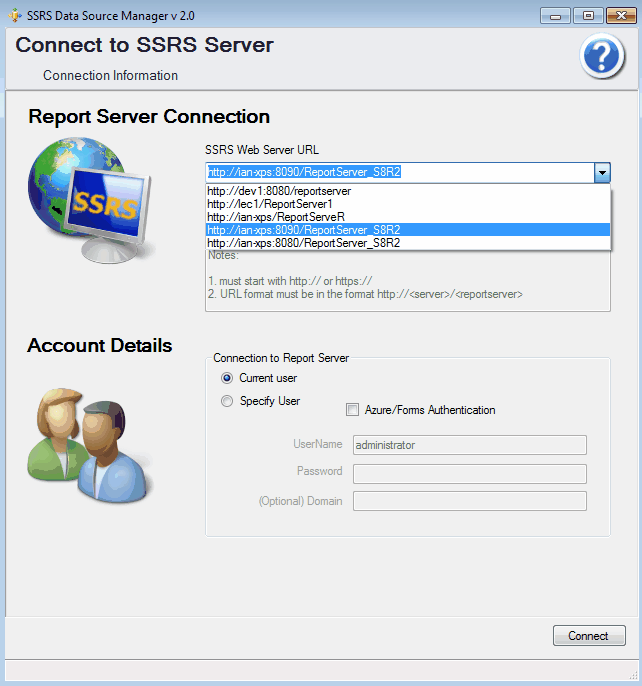There are two sections on this screen
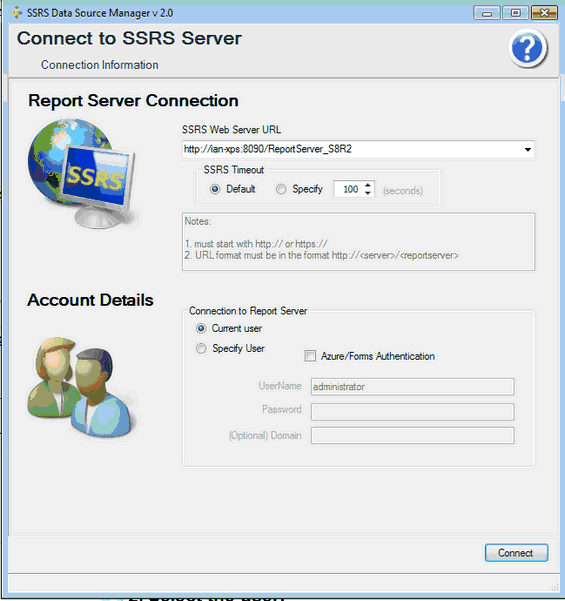
1.Report Server Connection.
The application will automatically identify the SSRS version and connect..To find the connection URL for the report server.
Native Mode (non SharePoint)
Integrated Mode SharePoint
Note a common mistake is for users to type the URL Incorrectly
http://<server>/reports - this is incorrect
http://<server>/report server -this is correct
Enter the URL of your server, this must start with http:// or https://. The format of the URL is http://<server>/<report server>
For example if your computer is called rptServer and the web service folder is ReportServer you would type http://rptServer/ReportServer
If you are using SSL you would use https not http eg. https://rptServer/ReportServer
Connecting to a Different Port
By default the application will try to connect to the report server on port 80 if you need to change the port number the format is as follows:
http://<server>:PortNumber/<report server>
For example if your computer is called rptServer and using port 808 the web service folder is ReportServer you would type
http://rptServer:8080/ReportServer
2.Select the user:
current user or
Specify User - you must enter UserName and Password, domain is optional
Press the connect button, if the SSRS web service is found you will go to the options screen to choose health check or data source manager
SSRS Data Source Manager will collect the folder structure on the report server.
Note if your report server is running in Integrated Mode will take several seconds to collect the folder information. The progress will be shown at the bottom of this screen.
Once the folder structure has been collected you will be presented the following window.
All successful new connections will be saved in the report server url combo box, the newest on top. Duplicate URL's will not be added.