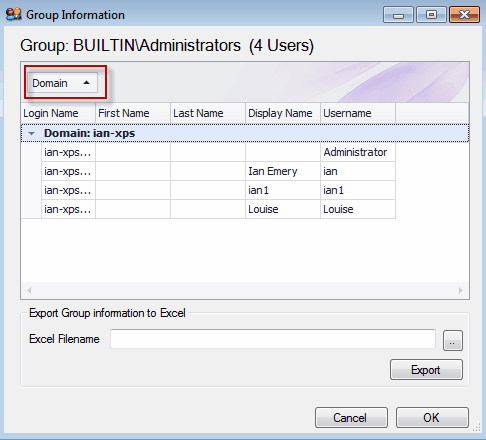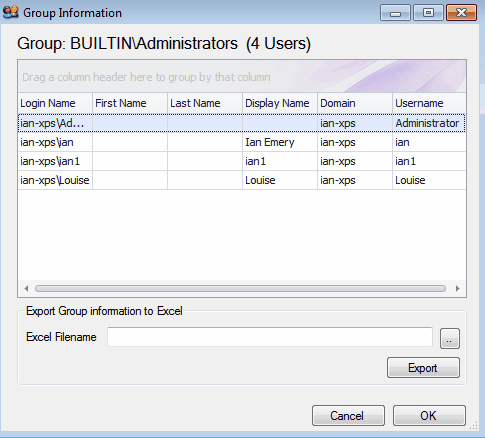This is only available in the Enterprise Version.
Under the Items tab, in the lower half you will see the tabs summary, details(role), details(task) and manage user/group.In each tab you will find a column Group or User. In this section you can right click on a group listed in this column, this will open up another window called Group information, showing all users in the groups. This works with nested groups.
Note the first time the group information is run it can take a while get the group information. Please be patient.
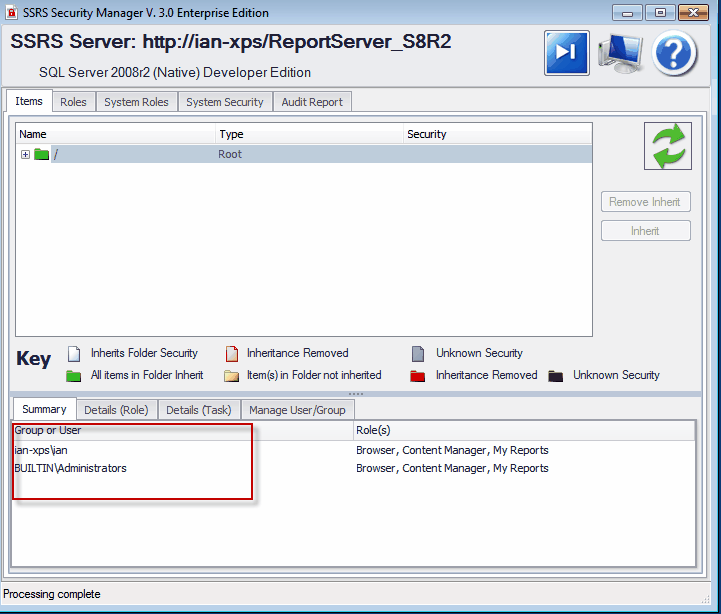
Group Information.
The group information screen is used to show the users in a group. This shows all users including nested group (ie. groups in groups).
Grid features.
1. Sorting click on the column header to sort by the column.
2. filtering- to filter a column move the mouse to the top right of the column cell then click the filter icon- see image below.
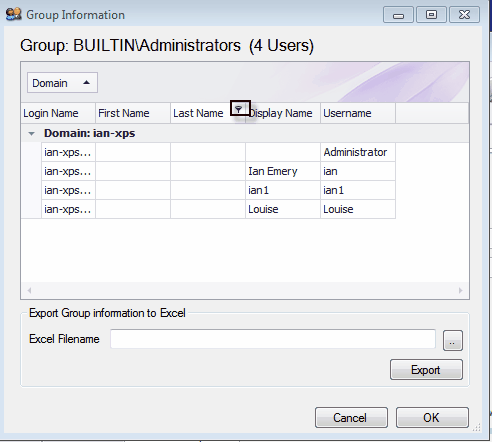
3. Grouping user information. Dragging the column header to the section above the column heading area will group by this column. In the example below you can see the user information is grouped by the domain column.