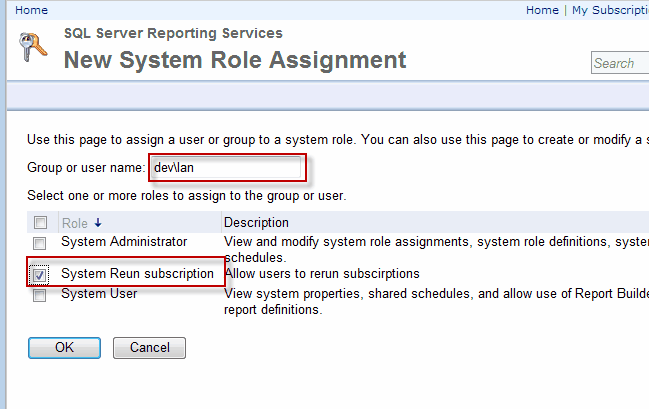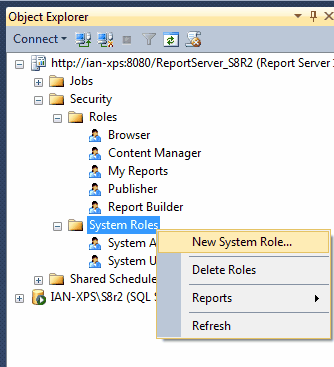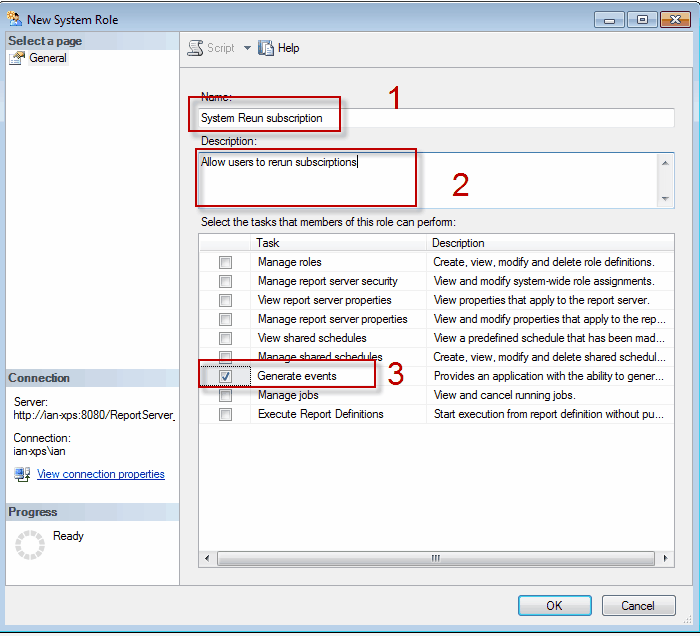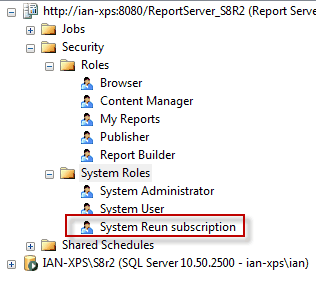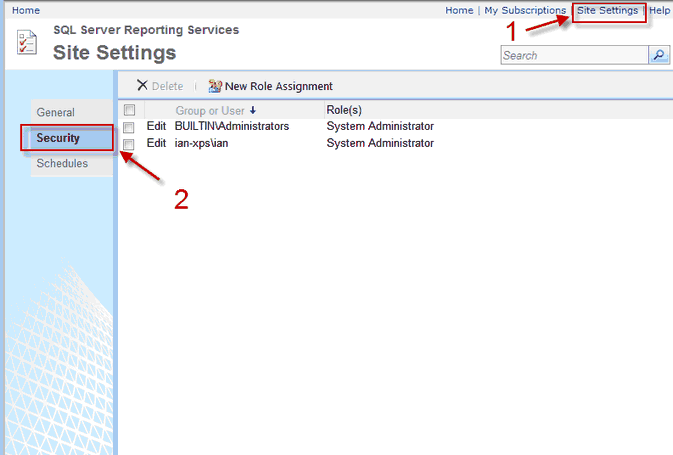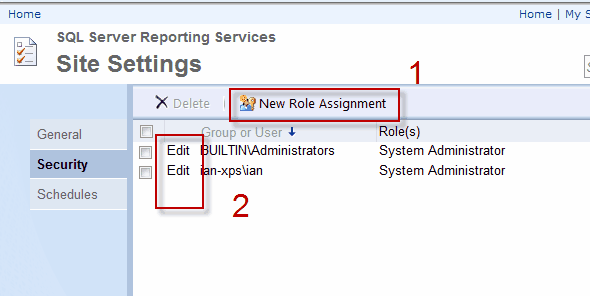Instructions for SQL Server 2008r2 and Later
a) To manage system roles you need to use SQL Server management studio (SSMS)
In the SSMS connection screen choose reporting services, enter the Server name URL- same as used SSRS Subscription Manager. Press Connect button.
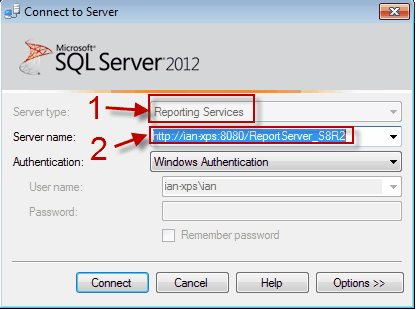
b) Expand out the tree to show the system roles do not get confused with roles/ system roles you must choose system roles
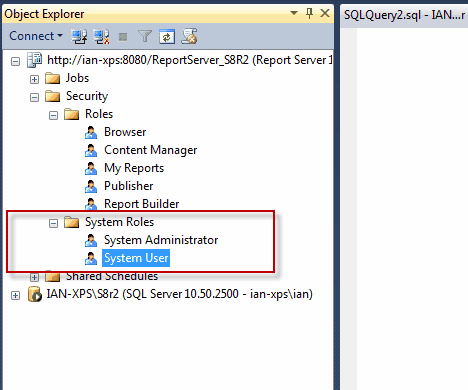
c) You can now choose either to edit a current system role or create a new system role- both are shown below
Edit a current system role by either right click on the system role or double clicking the system role
An Example of editing the system user role.
Create a new system role- Right click on system Roles and choose New System Role.
d) If editing a current subscription add Generate events and press OK. To stop running subscription you need Manage Jobs permissions (below Generate events)
Alternatively you can create a new system role and this is what we will do in the example.
In the screenshot below, A new system role is being created.
The Name (1) is System rerun subscription
The description(2) has been added (this is optional)
Generate events task has been checked.
Press OK to add the new system role.
Here you can see the newly created system role
e) Now you need to assign the user/group to the system role- so back to Report Manager...
In Report Manager click on Site Settings, then click security tab
In this screen you can choose to edit current security items or create a new role assignment.
f) We will create a new role assignment and assign a user to this role. In the above picture click New Role Assignment (1)
The user 'dev\ian' is added to the Group or user name box and the subscription System Rerun subscription is checked.
Press OK and that's it!! The user/group can now fire off a subscription