
Searching Subscription Parameters
To view the current subscription parameters click the Search tab
The filtering applies to checked subscriptions.

There are 2 areas used in the search.
1. Summary section. Filter on the parameter and value to find.
2. Detailed section. Output of filter from summary (1). showing all subscription parameters.
Before searching for parameter values the application needs to collect the parameter values of checked subscriptions. Press the refresh button

How to Search
In the summary area filter on an item you are looking for. The summary section shows filtered items. The detailed section shows filtered subscriptions with all parameter values.
How to filter
this applies to the summary section. Note any column can be filtered.
hover the mouse over the column header top right of the cell. A filter icon appears. Press the icon.

Removing filtering
click the X icon (bottom left)
this also shows the current filtering
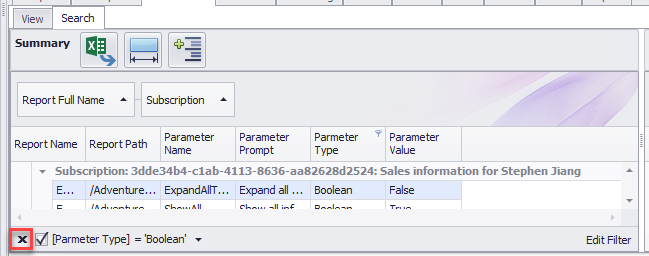
After filtering the detailed section shows all subscriptions (and all parameters) with the filter applied in the summary section.
Icons

Item |
Description |
|---|---|
1 |
Export summary grid to Excel |
2 |
Autosize summary grid columns |
3 |
Expand summary grid grouping |
4 |
Export detail grid to Excel |
5 |
Autosize detail grid columns |
6 |
Expand detail grid grouping |
