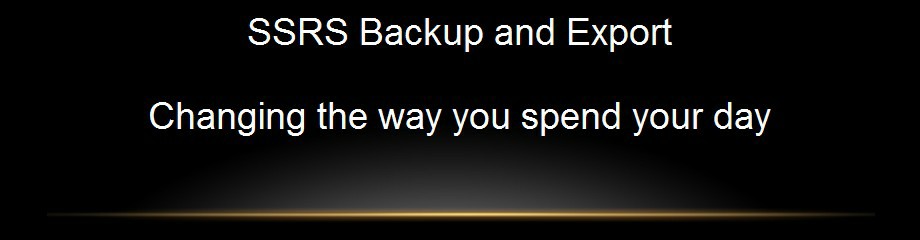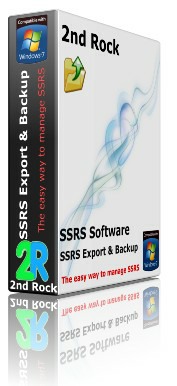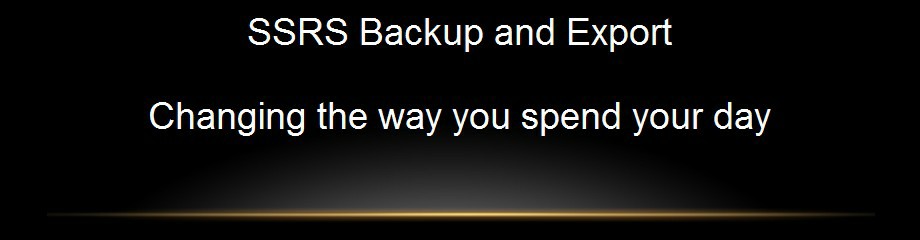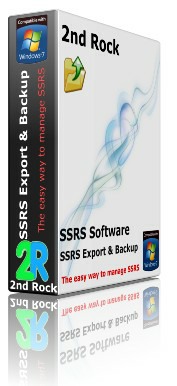Simplify Business Intelligence


SSRS Backup and Export
- Works with all versions of SSRS 2000- 2017
- Works with SQL Azure Reporting.
- Schedule backups from command line
- Bulk export items from SSRS Server to disk.
- Brick level backup of your SSRS items. Save exported items to zip file
- Export Reports and resources from a single SSRS folder or folder and sub folders.
- Works with SSRS Native mode and SSRS Integrated mode
- Take snapshots of items in SSRS.
- Can choose another user to connect to the SSRS server.
- Connects to SSRS Server across the Internet.
- Option to export new reports since last export.
- Return on investment- less than 1 day
The Easy Way to Export and Backup SSRS Items
Using SSRS Backup and Export
- Enter your report server URL
- Select the SSRS folder from a tree view.
- (optional) To include sub folders tick box marked “Include sub folders”.
- In Folder to Save RDL’s section enter the your chosen destination folder.
- Press Process button
- Check choices in Log file and press export button.
Calculate your return on investment in minutes. It really is that simple
Using Report Manager
How to extract an RDL Report from SSRS using Report Manager.
Connect to Report Manager in your Web Browser
Locate report in Report Manager.
Click on the report properties
Click the edit hyperlink
Choose the folder where you want to save the report or resource.
Repeat steps above for each RDL report in the current folder
- Repeat steps above for sub folders.
- Hope you have not missed anything
- Now you can start working on the reports.
Have you got time and resources for this?
Comparing Report Manager to SSRS Backup and Export
Task |
Time in minutes
|
|
Export 500 Reports
|
500
|
|
Check for missing items
|
15
|
|
Total
|
8.33 hours without coffee/lunch.....
|
SSRS Export and Backup
Task |
Time in seconds
|
|
Export 500 Reports
|
500
|
|
Check for missing items
|
0
|
|
Total
|
8.33 MINUTES -time for coffee?
|
Assume
1 minute to configure Export settings
Time taken to extract and save each report is approximately 1 second.
Summary
8 minutes vs AN ENTIRE DAY, of unproductive time.
Even the 8 minutes can be productive- no more user interaction is needed. (Get the kettle on).
Get on with doing the interesting and challenging things you are paid to do.
Start next job:
Load SSRS Export and Backup. Continue to save money.
Report Manager