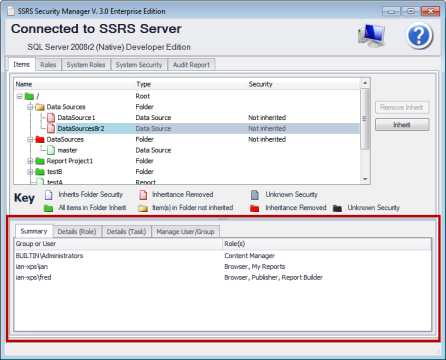Simplify Business Intelligence

SSRS Security Manager Feature: View Item Security
The screen shots below are screen shots of the highlighted are in red in image to the right.
The first three tab in the highlighted red box (Summary, Details (Role) and Details (Tasks) are used to display security of the selected item.
The final tab (Manage User /Group) is used to manage the security on the selected item
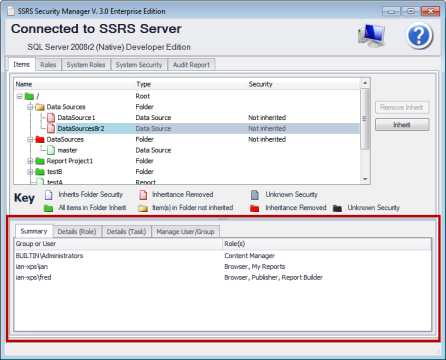
Item Security by summary.
This shows the information similar to that show if you are using report manager. The next tabs allow you to see security in a matrix either by role or by task very useful when comparing security

Item Security by Details(Role)
This shows security information by role. It allows filtering of users/groups. This is useful for comparing security information by user/group. In the example below in the grid you can now easily compare the roles for the 2 users ian-xps\ian and ian-xps\fred.

- Filtering of users and groups is useful when you are looking for security for specific users and groups. In the above example you can now compare the roles for users Ian and Fred and quickly see the role differences.
- Roles for user/group ian-xps\ian
- Roles for user/group ian-xps\fred
SSRS Item Security by Details(Task)
SSRS uses role based security (user/group > role > task)
A user or group is assigned roles. These roles are linked to tasks. In this view you can see the user / groups security to the task so you can see what tasks the user / group has
In this tab the security for a selected user/group is displayed. Additionally there is a task/role summary column showing the summation of task security for the roles assigned to the user.