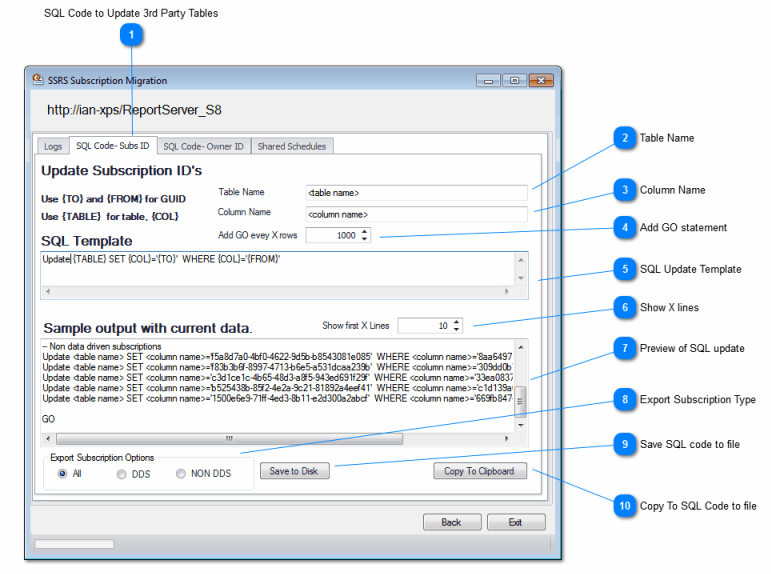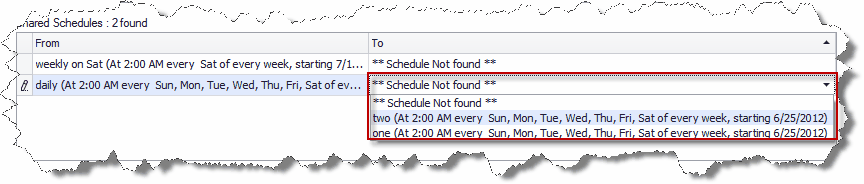Simplify Business Intelligence

Subscription Manager Feature: Migrate Subscriptions

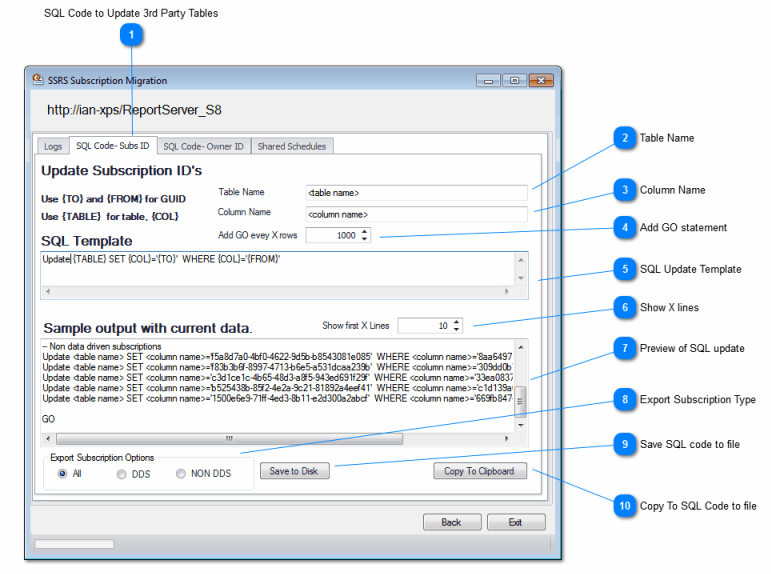
Number |
Description
|
|
1
|
Selected Tab
|
|
2
|
Table name. Replace <table name> with the name of the 3rd party table to update. If there are spaces in the table name enclose with [] eg. table name is called Subscription List enter [Subscription List].
Changing this value will automatically update the sample output as you type
|
|
3
|
Column name in the table defined in (2). Replace <column name> with the name of the column to update. If there are spaces in the column name enclose with [] eg. table name is called Subscription ID enter [Subscription ID]
Changing this value will automatically update the sample output as you type
|
|
4
|
The SQL script generated will add a GO statement every X rows.
|
|
5
|
SQL script template.
Changing this value will automatically update the sample output as you type
|
|
6
|
Show the first X lines of the sample output in 7)
|
|
7
|
SQL code sample output.
|
|
8
|
Choose the type of subscriptions to selectively update in the SQL table. All subscriptions, or only data driven subscriptions or only non data driven subscriptions.
|
|
9
|
Save the SQL code to a file
|
|
10
|
Copy the SQL code to the clipboard.
|
The Screen shot above shows configuration items for migrating subscriptions-
The FROM server is the report server where the subscriptions are being migrated from. The TO server is the server where the subscriptions are being migrated to
- Delivery extensions here you can seen on the TO server there is the missing email delivery extension
- Shared schedules. You can choose different shared schedules on the migration server.
- Render format translation between the from/to server for migration. You can change the subscription rendering format to a new version eg. HTML3.2 > HTML 4 or choose a completely different rendering format eg. XLS > PDF.
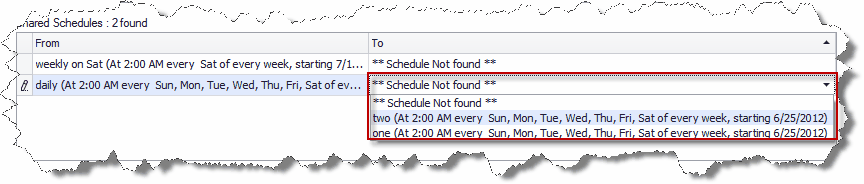
Update Subscription GUID’s in 3rd Party Tables
Where a number is give in parenthesis this represents the number in the picture below
the SQL code in (5) is a template used to create the update statement. This code can be edited if needed. The {TABLE} and {COL} represent the table and column names of the table to be update. The text {TABLE} is replaced by the value in the textbox table Name (2) and {COL} is replaced by the value in Column name textbox (3). {TO} and {FROM} represent the subscription GUID values of the migrated subscriptions.
Migrate report subscriptions to another report or linked report a different or same SSRS server.
The migration process will allow for rendering translations between different SSRS versions. For example in SSRS 2005 the html rendering extension is HTML3.2. If you were to migrate the subscription to SSRS 2008r2 the html rendering extension is HTML 4. The migration will allow this.
Shared schedule translation. Migrate to a different server with different shared schedules.
SQL script to update the GUID values of subscriptions migrated. A migrated subscription will have a different ID value (GUID). The migration stores the from/to subscription ID’s and will create a SQL script to update a SQL table.
Automatic ownership update of subscriptions for SSRS 2008r2 onwards.

Migrate subscriptions across different SSRS Servers.
Migration even works with retrograde SSRS versions.
You could migrate from SSRS 2017 to SSRS 2005 if required.
Unleash the power of SSRS Subscription Manager; set the migration to run and get on with something else.