
A quick check to make sure you are getting what you want where you want it.
The evaluation version will show a screen similar to this.
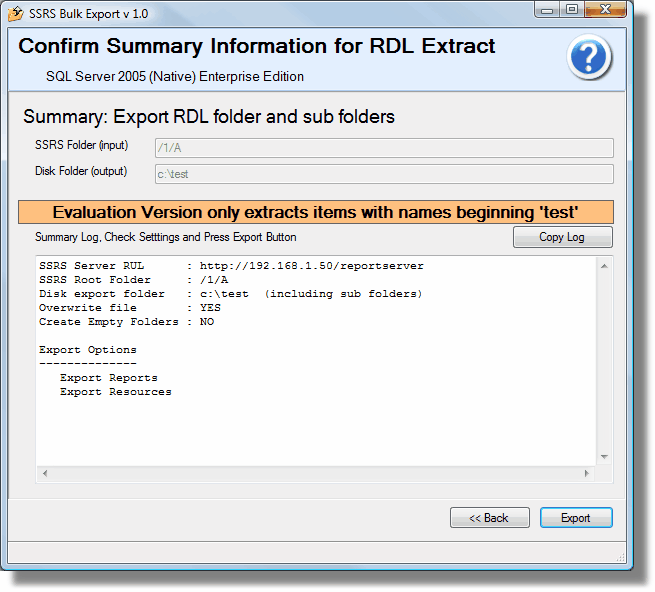
Just to reiterate the evaluation version will only extract RDL Report and resources with names beginning with 'test'
On fully licensed software you will see this.Note the Evaluation banner is missing.
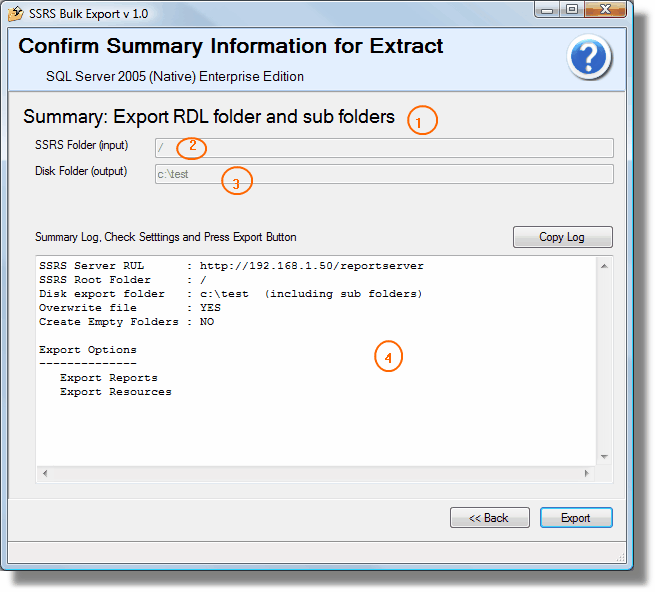
In the above screen shot you can see
1.Summary: - Export include sub folder
2.SSRS Folder- the export will begin from '/' (Root) in this case all RDL and resources on the report server will be extracted
3.The output folder where all the extracted RDL Reports and resources will be saved.
4.The log of the Export. At the top of the log is recorded summary information.
If anything in the configuration is wrong press the back button to correct.
If you need to save this information the Copy Log button, will copy the clipboard, you can then paste into Notepad, Word etc.
Happy? Press Export.
It really is that simple.
