
Connecting to SSRS Servers
SSRS Migrate uses friendly names, for connections. The friendly names store the connection information for the URL's and account details. This makes it easier to connect.
When the application is run for the first time there will be no friendly names, you need to add connections- press Manage Connections button.
See managing connections for details on how to add SSRS Servers for migration. Note if the license is a set number of destination servers. The servers will not appear in the destination friendly name until the license has been updated.
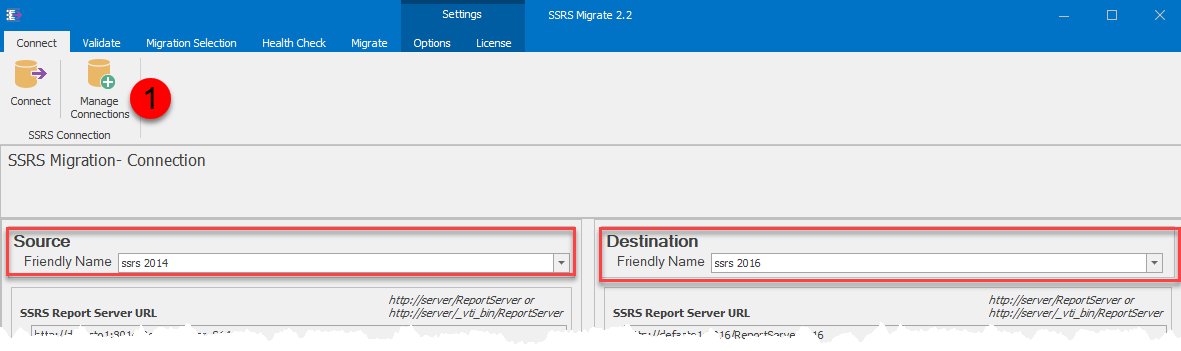
Select the friendly names for source and destination servers, press the Connect button
Note the source and destination servers can be the same name. An example where this might be used is there is only one SSRS server and it is used for Development, user acceptance testing and production. You can migrates items from development > UAT > production
Connection SSRS Native Mode
The format of the URL is http://<server>/<report server>
Example if your report server is called RptServer and the web service folder is ReportServer you would type
http://RptServer/ReportServer
If you are using SSL you would use https eg https://rptServer/ReportServer
If the SSL certificate is self signed you need to check the Allow Invalid SSL checkbox.
For a non default connection URL you will need to look at the SSRS configuration screen to get the URL. You may need to ask your administrator for this information
Connection SSRS SharePoint Integrated
The format of the URL is http://<server>/_vti_bin/<report server>
Example if your report server is called RptServer and the web service folder is ReportServer you would type
http://RptServer/_vti_bin/ReportServer
If you are using SSL you would use https eg https://rptServer/_vti_bin/ReportServer
If the SSL certificate is self signed you need to check the Allow Invalid SSL checkbox.
For a non default connection URL you will need to look at the SSRS configuration screen to get the URL. You may need to ask your administrator for this information
