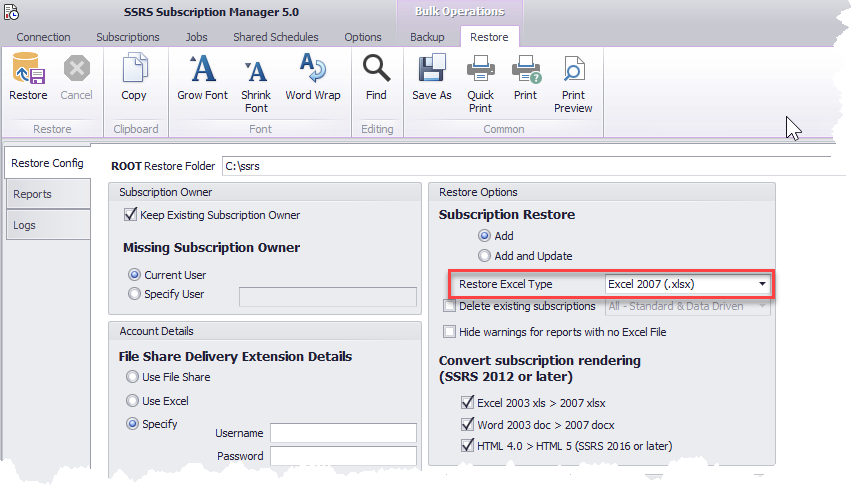Breaking Changes
Version 5 handles file names differently see breaking changes
Overview
SSRS Subscription Manager exports and restores subscription to Excel. Before restoring you can edit, add, delete subscriptions in the Excel file
For backup and restore, the general process is
Basic backup/restore
1.Backup reports
2.Subscriptions saved to Excel file
3.Restore subscriptions from Excel file to report
Note: A single Excel file is saved per report. the Excel file is saved with the same name as the report.
Advanced backup/restore. - The Excel file is modified by the user.
1.Backup selected reports
2.Subscriptions saved to Excel file
3.Modify the Excel file (change subscription information and/or parameter values)
4.Restore subscriptions from Excel file to report
Saved Excel Files
For each report an Excel file is created with a worksheet for each delivery type (file share, email etc). The excel files created are relative to the ROOT folder.
Example
Backup ROOT folder: c:\SSRS
SSRS native mode has 2 reports with subscriptions. The files saved will be root folder + full SSRS path of report.
/sales.rdl
/finance/expenses.rdl
Location of files saved
c:\SSRS\sales.xlsx
c:\SSRS\finance\expenses.xlsx
Setting the Root Folder for Backup and Restore
Backup

Restore
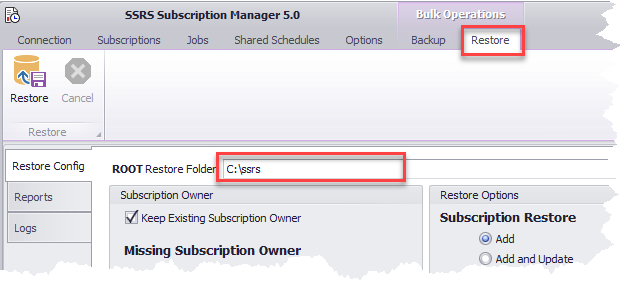
Ensure the restore is the same Excel type of the restore is the same as the backup or the restore will fail