
Before using the application please read the security requirements needed
If the application is slow to connect to SSRS on the first connect, this is an issues with SSRS Keep alive.
On starting the application the following screen is shown
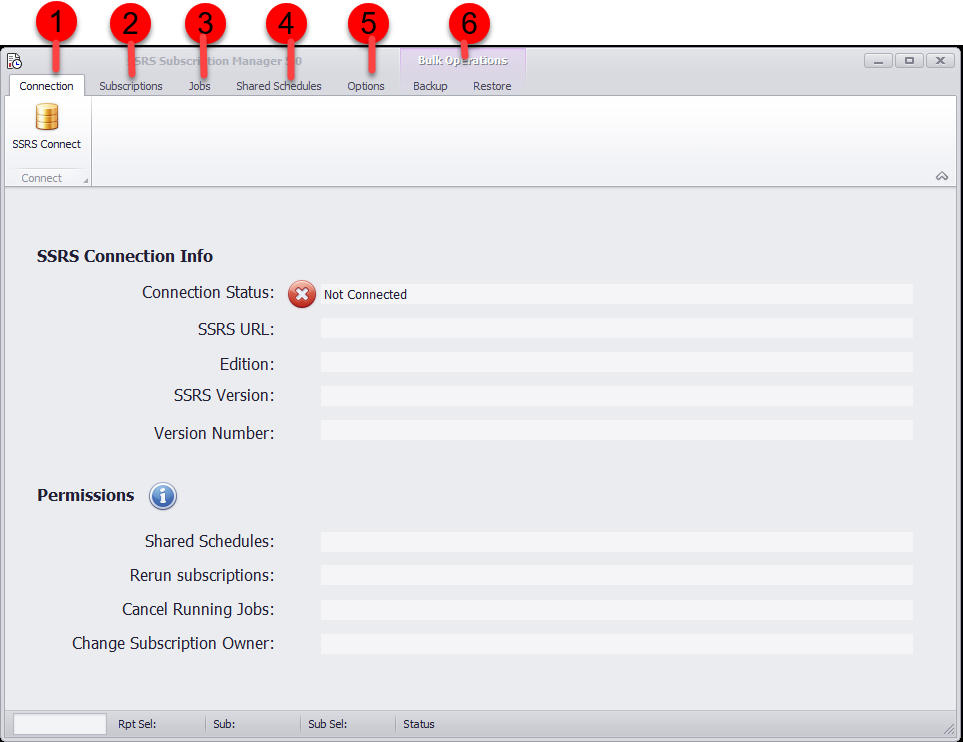
Explanation of Items
Key |
Description |
|---|---|
1 |
Press the SSRS Connect button to connect to the SSRS Server Note: the URL is NOT the same as Report Manager. This is a common mistake users make |
2 |
Used to manage single or multiple subscriptions by subscription components, eg change rendering type (Excel > Word), schedule time and so on. Allows single subscription creation and editing |
3 |
Stop running jobs. This shows both running items from subscriptions or interactive ad hoc reports run by a user. Useful to stop long running reports. If you need to rerun a subscription see Rerun Subscriptions |
4 |
Shared Schedule Management. Allows create, update, and delete of shared schedules |
5 |
Options Change the application theme Manage and view license details |
6 |
Subscriptions are saved and restored from Excel files. Can create and update existing subscriptions. Each report is backed up to a single Excel file with separate worksheets for different delivery (eg fileshare, email) and also the subscription type (Standard or data driven subscription)
|
