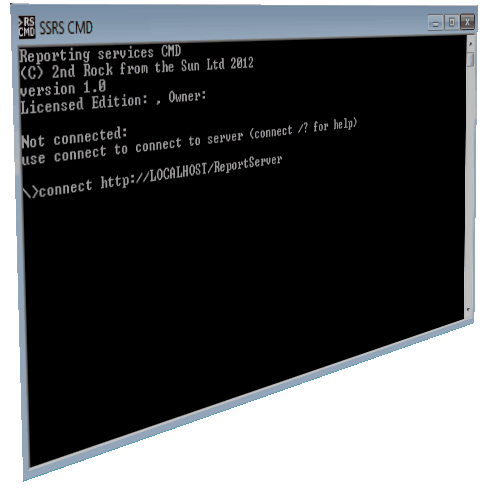On starting the application the first thing you will need to do is to connect to the report server
The command to connect to the report server is CONNECT Once you have connected to the report server you can use all the commands interactively or in a batch file.
SSRS in Native Mode
To connect to the report server using the current user use the command
connect <SSRS Server>
eg.
connect http://192.168.1.76:8080/reportserver
To connect to the report server using the a different user use the command use the command line options /u and /p. In this example the user is dev1\fred and the password is welcome1
connect http://192.168.1.76:8080/reportserver /u:dev1\fred /p:welcome1
where
/u: is the username
/p: is the password
Note Rather than use /P for the password use /E can be used to encrypt the password and hide the password on the screen and in a batch file.
You will need to use the password encryption application
SSRS in Integrated Mode
The difference between native an integrated mode is you need to also specify the site to manage. The site can be chosen with the connect command (/s) or using setsite
To connect to the report server using the current user use the command
connect <SSRS Server>
Example
this connects to the SSRS Server http://192.168.1.76:8080/reportserver on port 8080 and site http://dev1/sites/ssrs
connect http://192.168.1.76:8080/reportserver /s:http://dev1/sites/ssrs
To connect to the report server using the a different user use the command use the command line options /u and /p. In this example the user is dev1\fred and the password is welcome1
connect http://192.168.1.76:8080/reportserver /u:dev1\fred /p:welcome1 /s:http://dev1/sites/ssrs
where
/u: is the username
/p: is the password
Notes:
/s is optional the site can be selected later:
GetSites List site names (used only in integrated mode)
SetSite For setting the site name (used only in integrated mode)
On successful connection you will see the SSRS Server information.