
Excel file format for Data Driven Subscriptions
There are 4 sections to the backup of data driven subscriptions.
A data driven subscription worksheet will begin with DDS_ followed by the delivery extension name.

Section 1- General Subscription Details
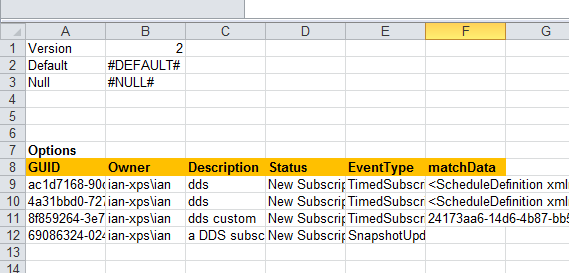
Column Explanation- Items highlighted in orange
Items highlighted below will be applied to the subscription restore.
Name |
Description |
GUID |
The subscription ID. Information only. If you create additional subscriptions leave this blank in the newly created row. |
Owner |
The current subscription owner. |
Description |
Subscription description |
Status |
Subscription status- information only |
EventType |
This value must be either
TimedSubscription - When the report data is updated on the report server SnapshotUpdated - for custom or shared schedule |
MatchData |
This must be blank if the EventType is SnapshotUpdated
If the EventType is TimedSubscription the value is GUID value for a shared schedule- see Shared Schedule worksheet for possible values. XML for custom schedule.
|
Section 2- Database connection Information
between section 1 and section 2 there must be blank column- highlighted in red below.

Explanation of section 2
Name |
Description |
SharedDS |
SharedDS= shared data source. This column and CustomDSType - Password columns are mutually exclusive. If the data source is a shared data source. This is the only information that is needed
In the above screenshot you can see the subscriptions in rows 1,2,4 are using shared data sources. In these rows the columns - CustDSType - Password must be blank.
Row 3 is a custom data source. Note column SharedDS is blank. |
CustomDSType |
Custom data source type- The database type- SQL |
Conn String |
Custom data source connection string. |
Credentials Retrieval |
This must always be Store |
Impersonate User |
Impersonate user False |
Windows User |
The username/password is a Windows user - True of False |
UserName |
You have the option on restore to specify the username and password for all subscriptions or specify the username and password in the spreadsheet. |
Password |
The password will always be blank. You have the option on restore to specify the username and password for all subscriptions or specify the username and password in the spreadsheet. |
Fields |
For information only useful if you need to change data driven options. This will show the possible data driven subscription columns |
Type |
This must be Text or StoredProcedure |
Command |
Stored procedure name or text for query |
Timeout |
Timeout in seconds for query |
Accent Sensitive |
Database configuration options- True or False- default value is False |
Case Sensitivity |
Database configuration options- True or False- default value is False |
KanaType Sensitivity |
Database configuration options- True or False- default value is False |
Width Sensitivity |
Database configuration options- True or False- default value is False |
Section 3- Delivery Extension Parameters

between section 2 and 3 there must be an empty column- see red box above.
The section is dependent on the delivery extension. In this example you can see the FileShare delivery extension.
In sections 3 and 4 you have 2 options for each item- information can come from the data driven subscription query or it can be a static value.
In the above picture you can see the green box in this box is the options for the delivery extension item FILENAME. Below the row FILENAME you can see DDS and NONDDS (in gray background)
If a value is in the DDS column this is the column name from the data driven subscription query. If the value is in the NONDDS column this is a static value. In the above picture the last subscription the value for FILENAME comes from the column 'a'. This is repeated for all delivery extension parameters.
The username and password is optional this can be set on a per subscription basis in the Excel file or defined in the application on restoring a subscription.
Section 4- Subscription Parameters
Note section 4 only exist if there are parameters for a report.
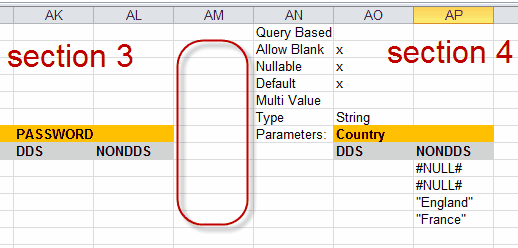
between section 3 and 4 there must be an empty column- see red box above.
after the empty column is parameter information- In the example above you can see in section 4 there is a parameter called Country (in the orange row) Above the parameter name is information about the parameter- you can see the parameter type is string, and parameter values can be ,default, null and blank. The parameter is not query based and it is not a multi value.
Below the row Country you can see DDS and NONDDS (in gray background)
If a value is in the DDS column this is the column name from the data driven subscription query. If the value is in the NONDDS column this is a static value. This is repeated for all parameters.
Invalid Parameters
After section 4 you may see invalid parameters.
